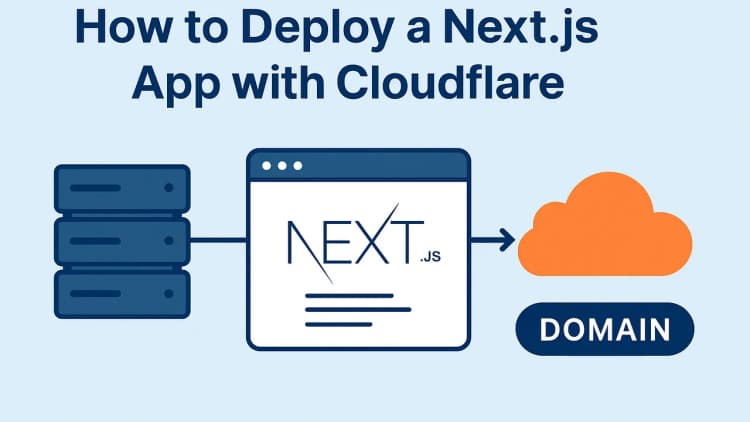Ever wondered how websites look stunning on your phone, tablet, and desktop? Or how elements magically rearrange themselves without breaking a sweat? Today, we’re diving into the colorful world of responsive design, fluid design, and the unsung hero of CSS Flexbox: flex-wrap. Buckle up for a joyful, easy-to-read guide that’s packed with tips, tricks, and SEO-friendly goodness to level up your web design game! 🌟
## What’s the Deal with Responsive and Fluid Design? 🤔
Let’s start with the basics. Both responsive and fluid design are all about making your website look fabulous across devices. But they have different vibes and superpowers. Here’s the lowdown:
### Responsive Design: The Shape-Shifter 🦸♀️
Responsive design is like a superhero who adapts to specific situations. It uses media queries to rearrange layouts at predefined screen sizes (called breakpoints). Think of it as a tailor-made outfit for your phone, tablet, and desktop!
How it works: You set rules like, “Hey, if the screen is smaller than 768px, stack those columns vertically!” It’s precise and device-specific.
Pros: ➕
- Perfect for custom layouts per device (e.g., a hamburger menu on mobile, full nav on desktop).
- Controlled and predictable.
Cons: ➖
- Can feel rigid between breakpoints.
- More code to maintain.
Example:
css@media (max-width: 768px) {
.container {
flex-direction: column;
}
}
### Fluid Design: The Smooth Operator 🌊
Fluid design is the chill cousin who flows effortlessly with the screen size. Instead of fixed breakpoints, it uses relative units like %, vw, or rem to scale smoothly. It’s like water—adapting to any container!
How it works: Elements resize proportionally. A div might always take 90% of the screen width, no matter the device.
Pros: ➕
- Seamless scaling across all screen sizes.
- Less code, more flexibility.
Cons: ➖
- Can look wonky on super-wide or tiny screens without extra tweaks.
- Less control over specific device layouts.
Example:
css.container {
width: 90%;
max-width: 1200px;
}
### The Ultimate Combo 💪
Guess what? You don’t have to choose! Modern websites often mix responsive and fluid design. Use fluid layouts for smooth scaling and sprinkle in media queries for device-specific magic. It’s like peanut butter and jelly—better together! 🥪
### Enter Flex-Wrap: The Layout Party Planner 🎈
Now, let’s talk about flex-wrap, the CSS Flexbox property that’s like the life of the layout party. It decides whether your flex items (think cards, images, or buttons) stay in one row or wrap to the next when they run out of space. Let’s break it down with a smile! 😄
What Does Flex-Wrap Do?
Imagine you’re arranging cupcakes on a tray. If the tray’s too small, you’ve got options:
flex-wrap: nowrap (default): Cram all cupcakes in one row, even if they squish or overflow. 😅 flex-wrap: wrap: Let cupcakes spill over to a new row, keeping things neat and tidy. 🧁 flex-wrap: wrap-reverse: Same as wrap, but the rows stack in reverse order (just for fun!).
Example:
css.container {
display: flex;
flex-wrap: wrap;
gap: 20px;
}
.item {
width: 300px;
background: lightblue;
}
In this setup, if the screen’s too narrow for all items to fit, they’ll politely move to the next row. No squishing, no chaos—just pure layout harmony! 🎶
### Why Flex-Wrap Rocks in Responsive and Fluid Design 🌈
Fluid Design: With flex-wrap: wrap, your elements adapt to the container’s width (e.g., 90% of the screen). As the screen shrinks, items wrap naturally, making your layout feel alive and scalable.
Responsive Design: Pair flex-wrap with media queries for ultimate control. For example, on mobile, switch to flex-direction: column to stack items vertically, and let flex-wrap handle the rest on larger screens.
User-Friendly: No more horizontal scrollbars or cramped content. Your users will thank you! 🙌
Pro Tip: Use the gap property for consistent spacing between wrapped items. It’s cleaner than margins and oh-so-modern! 😎
### 5 Must-Know Tips for Flex-Wrap and Beyond 🚀
Ready to take your layouts to the next level? Here are some golden nuggets to keep in your web design toolbox:
- Master Flexbox Friends:
Use flex-grow, flex-shrink, and flex-basis to control how items resize.
Example: flex: 1 0 200px means “grow if there’s space, don’t shrink below 200px.”
Combine with justify-content and align-items for perfect alignment.
- Avoid Fixed-Width Traps:
Fixed widths (e.g., width: 300px) can break small screens. Use max-width: 100% or relative units like flex-basis for flexibility.
- Test, Test, Test!:
Use browser DevTools to simulate different screen sizes. Make sure your flex-wrap layouts look fab on every device.
- Consider CSS Grid for Complex Layouts:
If you need a grid with rows and columns, CSS Grid might be your new bestie. It’s like Flexbox’s cooler, two-dimensional sibling.
Example: grid-template-columns: repeat(auto-fit, minmax(200px, 1fr)) mimics flex-wrap but with more control.
- Accessibility Matters:
Ensure your flex layouts don’t mess with the content’s logical order for screen readers. Keep your HTML structure clean and avoid overusing order.
Common Pitfalls (and How to Dodge Them!) 😜
Even the best designers hit snags. Here’s how to avoid common flex-wrap and layout oopsies:
- Uneven Last Row:
If the last row has fewer items, it might look stretched with justify-content: space-between. Fix it with a pseudo-element or switch to CSS Grid.
- Tiny Screens, Big Problems:
If items are too wide for small screens, add a media query to set width: 100% or flex-basis: auto.
- Overusing Media Queries:
Lean on fluid design and flex-wrap to reduce the need for tons of breakpoints. Keep your code light and breezy!
Wrapping It Up (Pun Intended!) 🎁
Responsive and fluid design, paired with the magic of flex-wrap, are your tickets to creating websites that shine on every screen. Whether you’re building a sleek portfolio, an e-commerce store, or a blog (like this one!), these tools help you craft layouts that are flexible, user-friendly, and downright delightful. So, go experiment with flex-wrap, mix in some fluid scaling, and sprinkle responsive breakpoints where needed. Your users will love the seamless experience, and Google will give you a high-five with better SEO rankings! 🚀 Got questions or want to share your cool layouts? Drop a comment below or tweet us your designs! Let’s keep the web design party going! 🎉
Album of the day: